Many of us like to blog, and most of us enjoy accessorizing our blogs in much the same way we do our homes. Just as we do with our wall decor or furnishings, we modify blog elements, add new ones or subtract old ones. “Elements,” in blog-speak, refers to buttons, blinkies, grab boxes, link lists, slide shows, repeating images (such as dividers for posts or side bars), and many other changes to the blog template. If you have no coding background (as I do not), you may be a little fearful of making HTML (hyper text mark-up language) changes to your blog. Fortunately, this is not an issue if you have basic Web navigation skills, and you can copy and paste.
While I happen to use the Blogger platform for my blogs, much of what I describe in this post applies to other forums such as TypePad, WordPress or even the blog page of your Web site. Better yet, it’s relatively easy to make changes to your blog’s basic appearance. Although incorporating all of the changes described below will result in a cluttered appearance, as well as a page that takes longer to load, you’ll want to check out the following 15 easy options for accessorizing your blog.
1. Using the “Share Slide Show” feature of Flickr, Rose of Big Island Rose Designs shares the pages she produced while participating in the Visual Journals Workshop. This slide show appears on her blog, The Rose Journal. To use this feature, click on a set you have created. Then, select the Slideshow icon. At any time while the slide show is playing, you can click on the Share link, then copy the “Grab the embed HTML code” and paste it into your blog. In Blogger, you can add this code to your post while you write it; just select the Edit HTML tab. If you’re adding it to a side bar, go to your template’s Layout, and add an HTML widget where you can paste the code.
2. Kimberly from the Etsy shop, The Wild Hare, uses the Lijit Search feature on her blog, The Wild Hare. What is unique about this widget is that it searches not only through Kimberly’s blog content, but also through her social networks such as Facebook and Twitter, and through related content in her blog links. A world map shows where her readers live, as well as the locations of recent visitors.
3. Carol of Yankeegirl’s Watercolors uses a custom blinkie purchased from The Cutest Blog on the Block on her blog, Yankeegirl’s Watercolors and Photography. The blinkie installs as a widget, and costs $15. The Cutest Blog on the Block is one of my personal favorite sites for free blog accessories and easy-to-follow instructions on how to personalize your Web site, but the custom options are wonderful as well.
4. An important bit of HTML code to add to any blog where you have copyright concerns is the Creative Commons License. Melanie of The Creators Palette has added this license to her blog of the same name. There are several different versions to choose, so read through the options that fit your situation, and answer the questions that the Web site asks. Your answers determine the license that is automatically generated for you.
5. A fun feature to add to your blog is the Playlist that Beth of Beth Peardon Productions has added to her blog. When you sign up for an account, a playlist is already waiting for you, but you can create new or different playlists of your own very easily, or transfer songs from one playlist to another. Although you cannot actually upload music to this site, you can provide Web links to songs from a site that hosts them. Note that if the artist (or legal agent for the artist) has not authorized the music to be made freely available on the Internet, then your Web link will not be accepted. The Playlist feature works by generating embedded HTML code for your blog.
6. Liv of The Filigree Garden uses a Flickr Badge on her blog to show photos of her creations. If you have multiple Etsy (or non-Etsy) shops, this is a good way to consolidate photos for them. You have two options for badges; you can create a Flash version or an HTML version. Both versions update automatically as you add photos to your Flickr site, but the Flash version rotates highlighted photos in a collage, while the HTML version is static and provides a vertical strip of photos.
7. Instead of the Flickr Slideshow sharing option described in #1 above, Myfanwy of Sassa Lynne at Etsy uses Slide on her blog, Dye-a-Lot. If you visit Slide to sign up for an account, you will be able to upload photos from various social networking sites (such as MySpace or Facebook), photo sharing sites (such as Flickr or Photobucket), or from a Web site or your computer. Then, you can change the order of the photos, add in a slide transition style, select a theme and background, and add music or a video. This tool is very flexible. Click on the photo below to see how it works.
8. Because of the free Feedjit widget, Joon of joonbeam always knows from what parts of the world her blog visitors hail. The tracking tool is a live traffic feed that shows in real time the origin of visitors. Both the city and “sending” Web address are revealed. There is also a professional version available, for which you pay a monthly fee.
9. Kym of kimbuktu includes a Sellit widget on her Web site that is a combination show-and-buy tool. Sellit, which is free of charge, connects consumers directly to the seller. The tool uses a flip photo feature that the buyer controls. When the potential buyer clicks on “Info” or “Buy now,” he or she is taken directly to that item in your Etsy shop. It doesn’t get easier than that! This tool can also be used on social networking sites.
10. In her blog, Mystic Mooma Makes Things, Rose of Rosegardenfae shares with us her love of reading through the goodreads widget. You add books that you have read, that you’re currently reading, and books that you’d like to read. These show up in the widget window. Fellow members can view each other’s ratings, reviews and book lists. According to the site, you can “join a discussion group, start a book club, contact an author, and even post your own writing.”
11. You will always know what time it is in the blog of Joan of Sixsisters. The ClockLink widget she employs lets you know what time it is in Joan’s neck of the woods. To make things fun, you can choose a clock from a fairly large Clock Gallery. Click on the photo below to visit the gallery.
12. If you’re hoping to draw foreign visitors to your blog, you’ll need the Mini Site Translator used by Pat of On a Whimsey’s Art in the Wax. Just visit her blog, Pat’s Encaustics – Art in the Wax, click on a flag from a different nation, and you’ll see how it works. Since I have relatives in Germany, I know this is a tool they’ll find handy.
13. Kary of The Knotty Sheep features a cute Twitter My Site widget on her blog that really caught my eye. The widget is available in a variety of colors and styles, and broadcasts a friendly tone. To follow Kary on Twitter, just click on the image below:
14. Most of us use PayPal for payment in our Etsy shops, but did you know that you can embed HTML code on your blog or Web site to accept payment in the same manner? Marion of artmixter not only sells her books and CDs in her Etsy shop, but also on her blog, Artmixter’s Emporium. To learn how this works, just click on the Buy Now image below. (It will take you to a PayPal information window, not the checkout process.)
15. If you’re in the habit of saving Web posts that you read, an easy way to create a PDF document that accomodates that goal is to download the Print Friendly bookmarklet, as I have done for my non-Etsy related blog, cre8iowa Instant Challenge Library. Take a look at the bottom of each post, and you’ll see the Print Friendly icon (printer/PDF images). When you click on the icon, the tool “cleans” up the Web post so that it’s ready for printing, or you can save it as a PDF document on your computer. The software is not perfect, I have learned, since images aren’t always in the right place. However, if you use PDF editing software, this is easy to fix; I use PDF Converter (by Nuance). If you use Blogger, go to your Edit HTML window and click on Expand Widgets. Then, search for <div class=’post-footer>, and paste the Print Friendly HTML code into place on the next line. Preview it to make sure everything is all right, save your changes, and you’re good to go! Watch the video below to understand how Print Friendly works.
Thanks to all of the above BBEST sellers on Etsy whose blogs provided me with a wealth of widgets and tools to discuss.
© 2009 Judy Nolan. All rights reserved. Please note that the images in this post are owned by the artists and may not be used without permission. Simultaneously published at http://boomersandbeyond.blogspot.com.
Great post, Judy! I haven't come across several of these so I'll look into them…One proviso, I have found that some of these gizmos do take a long time to load (probably because they have to contact the remote website first) – as a result I haven't put so many on mine. I used to have the Librarything books widget but that was taking AGES!! Maybe I'll try it again sometime to see if they have improved it. Also, as well as the Twitter my blog widget, there is a Twitter widget which can fetch your latest tweets (and those of your followers if you set it for that).
Wow…what an awesome list! There are several I will be checking out!
wow – that is one great list! Thanks you so much for showing us 🙂
Very informative! Thanks for mentioning my blog. 🙂
You totally rock!!! I am marking this for future reference. Thanks!
wonderful post with lots of good information. Makes me start thinking about my widgets!
So many things we can do! I could play forever if I let myself get started 😛
Thanks for sharing so many great ways to accessorize our blogs!
This is an awesome post! So much info that I didn't know. Where to start? hmmmm . . . .?????
totally unrelated to this post; in response to a comment left on my blog:Chickpea (garbanzo bean) flour provides the flavor for this gravy. You can find it at a health food store or perhaps the health food section of a grocery store. I have no idea what "regular" flour would taste like. You would probably have to add some flavor to it. Bob's Red Mill is a notable brand. In googling it, I also found it called gram, cici, or besan flour.scroll down to see how to make it:http://www.foodsubs.com/Flournw.html#chickpea%20flour