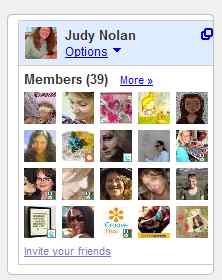 Are you like me, who missed an announcement about Google Friend Connect disappearing from non-Blogger sites at the end of this month? Google Friend Connect is a tool used by bloggers all over the Web to gather readers and stay in touch with them. Since I am a WordPress user, I was not happy to hear I will lose my followers! After doing some extensive reading, I came up with two potential solutions, the first of which is Google+ Pages. In my next post, I will discuss a second solution.
Are you like me, who missed an announcement about Google Friend Connect disappearing from non-Blogger sites at the end of this month? Google Friend Connect is a tool used by bloggers all over the Web to gather readers and stay in touch with them. Since I am a WordPress user, I was not happy to hear I will lose my followers! After doing some extensive reading, I came up with two potential solutions, the first of which is Google+ Pages. In my next post, I will discuss a second solution.
Let’s talk first about Google+. Apparently Google+ is very similar to Circles on Etsy, Friends on Facebook, and tweets on Twitter. It is a social networking tool that keeps everyone in touch with each other. Everything that you can do with Facebook now—post a comment, link, photo or video, or chat with others in live time—is something you can do using the Stream (posting tool) from your Google+ profile or Page (more about that in a minute). In time, I believe that many Blogger users may eventually wish to add a Google+ widget called a Badge to their sites, instead of relying solely on Google Friend Connect. Here’s why.
Google+ is a set of services designed to enable you to communicate with different audiences called Circles. If you are Aunt Jill who wants to talk to her niece on the other side of the country, all you need to do is sign up for (or upgrade to) a Google+ account, enter your personal information into a profile, and add friends, family and acquaintances into Circles so that you can share customized content with each audience. That content might include comments, links, photos, or videos, or even playing online games with people from your Circles. Think of this as personal use of Google+ services.
But let’s say that you are also a designer who sells your handmade goods on Etsy. You are a business owner with more specialized needs who needs to reach her customers. You want to keep track of people who follow your blog posts, customers, VIPs, and possibly team members who provide a support network. You have a blog or Web site that introduces new products, lets your buyers know where your next craft show will be, announces special promotions, provides tutorials, and features designers you admire or with whom you partner. You likely want to build your audience in the hope that they will also be interested in purchasing your products. What you need is a business Page that you can add to your Google+ account. In a perfect world, you want your Page and blog or Web site to link to each other.
Previously, you may have used Google Friend Connect to gather and keep track of followers. Maybe you even used it to send out newsletters. A Google+ Page goes beyond this by also allowing you to touch base easily with your followers by posting announcements, links, photos and videos through a posting tool called a Stream (similar to Facebook) anytime you have something to say. It is a recruiting tool that can bring you more readers through a Badge on your blog or Web site, and thereby (and indirectly) more buyers. It is also a way in which your readers can recommend your posts, blog or Web site to others using the +1 button. Watch the video below to understand how the +1 button works.
In order to link your blog or Web site to Google+ and vice versa, you need to upgrade your Google account to a Google+ account, add a Page, and create a Badge for your blog or Web site. You can add as many Pages as you want. If you have multiple blogs or Web sites, add a Page for each one. The Badge is a tool similar in some ways to Google Friend Connect in that it displays how many people have added your Page to their Circles. What’s special about the Badge is that it includes a +1 button, enabling readers to recommend your site to other people. It also links followers to postings on your Google+ Page. You can have more than one Badge on a blog or a Web site, each tied to a different Page in Google+. You can also have a +1 button anywhere on your site, even following each post.
To summarize, Google+ account profiles and their Streams are for personal use, while Google+ Pages and their Streams are for business use.
If you’re still sitting on the fence about whether or not Google+ Badges are for you, you may find this excerpt from a Google page about Badges helpful:
If you’re still considering whether to add a Google+ badge on your website, consider this: We recently looked at top sites using the badge and found that, on average, the badge accounted for an additional 38% of followers. When you add the badge visitors to your website can discover your Google+ page and connect in a variety of ways: they can follow your Google+ page, +1 your site, share your site with their circles, see which of their friends have +1’d your site, and click through to visit your Google+ page.
The Google+ Badge makes it easy for your fans to find and follow you on Google+. With these additional options, we hope it’s even easier to create a badge that fits your website.
Follow the steps below to gather followers for your blog or Web site using Google+ Pages, and to optimize the ways you can communicate with your followers.
Upgrade your Google+ account:
1. Sign in to Google at http://www.google.com.
2. In the right upper corner appears your account name (your email address without the @XXX.com). Beneath that is a dropdown menu. Click on Join Google+, and what appears next is a window where you are asked to create a public Google profile. Supply the requested information. If you aren’t ready to add a photo of yourself (or do not desire to do so), you can skip this step and always add one later. Click on Upgrade.
3. The next screen asks you to find people you know from Yahoo or Hotmail. You can skip this if you like by clicking on Skip at the bottom of the screen.
4. Google+ will suggest people for you to add to your Circles. You can also skip this if you prefer by clicking on Continue. You can watch the video below for an introduction to Circles.
5. The next screen asks you to follow public posts from interesting and famous people. You can skip this step if you are not interested by clicking on Continue.
6. Next you are asked to add personal details about yourself, including a photo. Go ahead and enter as much or as little information as you desire. You can always come back to this page later. When you are finished, click on Finished.
7. The final screen is the home page of your Google+ account and contains your personal profile. Every time you sign in to http://www.google.com/+, this is what you will see.
-  Notice that there is a navigation bar at the top of your screen, with icons for Home, Photos, Profile, Circles and Games. If you hover your mouse over the icons, you’ll see these words. You can click on any of these icons to enter your preferences.
- On the upper left side, just below the Google+ icon, is a photo (or empty photo frame) of you, along with your first name.
- After you add Pages to your Google+ account, these will appear below your name in a dropdown menu. Right now you have no Pages, so you will not see any Pages.
- Your Stream is where you post comments, photos, links, videos or other content. You will also see the content from other people’s Streams if you have added them to your Circles. To learn more about Streams, visit the Help page.
- You determine your audience when you post to your Stream, whether you are using the personal profile for your account, or a business Page. If you post from your account profile’s Stream, there are pre-assigned Circles for Friends, Family, Acquaintances, and Following. If you are posting from your Page’s Stream, your pre-defined Circles include Following, Customers, VIPs and Team Members. You can use the ones you prefer, and add custom Circles as well. You may find this second video about Circles helpful.
- When you view content from other people, one of the ways in which you can respond is with the +1 button. The +1 button allows you to recommend that content, share it with Circles you designate, or use it to help improve Google Search results. This feature can be used both within Google+ and across the Web. When you see a +1 button anywhere on the Web and you click on it, it turns blue, indicating you have made a recommendation. You can add it to your blog or Web site, or to individual posts.
- You can have live chats with people from your Circles. These are called Hangouts. Watch the video below to understand how this works.
Add a Page to your Google+ account:
1. Look in the right side bar for “Create a Google+ Page†and click on it. If you are having trouble finding it, the direct link is: https://plus.google.com/pages/create
2. You will be prompted for a Page name, and will be walked through the process of creating a profile for your Page. (This is NOT the same thing as the personal profile for your Google+ account. Every Page has its own business profile, as well as its own set of Circles or audiences.) You can take your time doing this. Enter as many details as you wish now, and complete the rest later. The description area is large enough for you to include a link to your blog or Web site, as well as links to your selling venues.)
3. When you are finished with the profile process, click “Done editing.â€
4. To get to your Google+ account in the future, go to: http://www.google.com/+. You can also get to your Google+ account by visiting http://www.google.com. After you sign in, just click on the dropdown list beneath your account name, and click on Google+.
Create a Badge for your blog or Web site:
1. Identify your Page’s 21-digit number. It is important to note that only Pages, not your Google+ personal profile, can be linked to your Web site or blog through a Badge, so identify the correct number! Go to your Page’s Stream and click Get started in the left side bar. Under the Tell the World section, you’ll see the address for your Page. Copy the 21 digits that are part of that address.
2. Use the Badge Configuration Tool to design a Badge for your Web site. Follow the instructions on that page.
3. If you want to add a +1 button to your posts (or to the footer of your posts), use the +1 Configuration Tool and follow the instructions on that page.
4. You may be more comfortable using a plugin or widget to add a Badge to your Web site. Since my Web site is fueled by WordPress, I used wpLifeGuard’s Google+ Add to Circles plugin. There are others that also work. If you use Blogger, you may find it helpful to search the Internet using the phrase “blogger widget + google+.†When I did so, I found Google Plus Widget. I do not endorse one plugin or widget over another; you will simply have to try one and see if you like it.
Stay tuned for my next post, in which I will discuss another alternative to Google Friend Connect.
© 2012 Judy Nolan. All rights reserved.
Excellent post — I’m bookmarking so I can refer back to it. I’m on blogger but I believe it would be good to provide another way to follow for those who are not. Not to mention that little + sign is showing up everywhere! Looking forward to your next post!
Informative post. I hesitate to use google+ because of how they have promoted other services only to get rid of those as well. I know I should not complain since google is free but I keep thinking of the hard work down the drain!
Erika
That’s quite extensive information Judy, thank you so much for sharing! So what I’m gathering is +1 will essentially be like pinterest. So people will follow your +1 page then and not necessarily your blog? I’m also still confused about what adding the badge to your blog will actually do. It encourages people to follow you on your +1 site, but how does it connect them to your blog? I guess what I mean is, GFC & the +1 badge don’t seem interchangeable. If someone using word press, or whatever can’t use GFC to literally “follow” your blog, clicking the +1 link isn’t going to have them “follow” your blog either. So I don’t really get it….can’t they just subscribe via email/ bookmark your site, or some other method? And how can we keep track of that or connect with them? I’m rambling…sorry…but I’m still confused.
Nancy, I responded to you by email, but thought that others might like to see the answer to some of your questions.
When someone +1’s either your blog or a specific post, the counter in your badge shows a higher number. At the same time, I get a Notification within my Google+ account that somebody +1’d me. The next bit is important–since Google is s search engine service and your blog is linked to Google through that Badge, this increases Google’s awareness of that blog or post because it sees that somebody thought enough of the post or blog to mark it with a +1. This may lead to a higher ranking of your post or blog or site.
The Badge is a multi-function tool with 2 distinct parts: the +1 button and Add to Circles part.
– The +1 button tells people that somebody really likes what they are seeing. Google tracks the +1’s as well for search engine purposes.
– The Add to Circles part of the Badge is just for Google+ members. If you click on it, then that means you have added me to one of your own Circles within your Google+ account, and also that you want to hear what I have to say. My messages can ONLY appear in your Stream if you do this. However, it’s important to know that my BLOG POSTS will not appear in your Stream, but instead any message I choose to post. This is very similar to what happens on Facebook. Add to Circles is essentially like someone agreeing to be your Friend on Facebook. When that happens, whatever you say on your Facebook page appears in the conversation stream of your Friend on Facebook. The exact same thing happens in Google+. Whenever I have a new blog post, I always post a link on my Facebook page. From here on in, I will do the same on Google+.
What is cool is that if anybody on Google+ sees what I post THERE, the +1 button and Add to Circles box appears along with my post. So, I can gather recommendations through the +1 button, and followers through the Add to Circles box, in more than one place, really broadening my audience. This activity, whether it takes place on my blog or on Google+, is reflected directly in the Badge. I also get a Notification on Google+, and if I choose to get email notifications, I’ll know about it that way, too.
I want to point out that probably, as a blog owner, you should have more than one way for people to follow you. Not everyone will want to subscribe via email because they may not want your posts in their email box. They may wish instead for a less intrusive way of following you. So, I will continue to offer multiple ways for people to follow me. Google+ is only one way.
What an awesome overview of Google+! It hasn’t been a priority of mine to get on there yet, but I’m sure that I will at some point. Thanks for the great information.
I have the +1 after every post. I didn’t realize I had done this – a few months ago I saw this and “enrolled.” I need to look at this again. And re-read YOUR post. Lots of information – thanks! {:-D