One of the endless missions in my crafting life is to organize my supplies and finished products so that I can locate them easily, and know how many of each item is on hand. This enables me to reorder supplies efficiently, and to determine where I need to focus my creative efforts. Depending on your preference, you can inventory both types of items through a spreadsheet (or some other list-keeping method that involves writing things down), or visually. There isn’t a right or wrong inventory method, but if you prefer to see pictures of what you have on hand, there is an app called Craft Cabinet that will enable you to take a visual inventory of any craft supplies, tools or products you own.
According to the developers of Craft Cabinet on their Facebook page:
Craft Cabinet will organize all of your scrap booking, art and craft supplies in one place! Sort items into customizable cabinets and drawers along with pictures, descriptions, locations and notes on your supplies. Also tracks and displays projects!â€
To be honest, I already inventoried most of my craft supplies and craft projects through Microsoft Office Excel spreadsheets. But I wanted to see how Craft Cabinet might compare, and to explore some areas where it might be preferable to using spreadsheet software.
When you first open the app, this is what you’ll see. Craft Cabinet creates three Drawers to which you can add items called All, Uncategorized and Wishlist.
By clicking on New in the upper left corner, you can create as many of your own Drawers as you need with customized labels. I added a Drawer called Owire, intended to keep track of the colors, sizes and quantities of owire I have purchased for the books I bind. The number zero to the left of the Owire label indicates that I have not yet added any items to that Drawer.
After I added items to my Owire Drawer, the opened Drawer showed five different colors of owire. These items are similar to physical files in the drawer of a metal filing cabinet. You can take photos of items as you add them to a Drawer, or use photos from your iPhone’s or iPad’s camera roll. They appear as thumbnails in the item list, and as wallpaper when you click on an item. I’m not sure where the photos are stored. When you snap photos within the app, they are not stored in your iPhone’s or iPad’s camera roll.
When you add an item to a Drawer, you’ll be able to enter such details as Name, Description, Location, and Notes. From top to bottom, you can see these details in the photo below. When you click on the heart in the lower right corner, it changes to yellow, and then that item is added to your Wishlist, making it handy for items you may need to reorder or purchase. The heart is a toggle button, so you can remove items from the Wishlist by clicking a second time on the heart.
At the bottom of the opening or home screen, also known as Cabinet, is a Projects icon, represented by a pushpin. When you click on that, a Projects window opens up where you can enter such details as Name, Date and Description. And, of course, you can add a photo. I can see that the Projects feature would be handy to keep track of UFOs (UnFinished Objects), particularly since you can take a photo of the items that are part of the project.
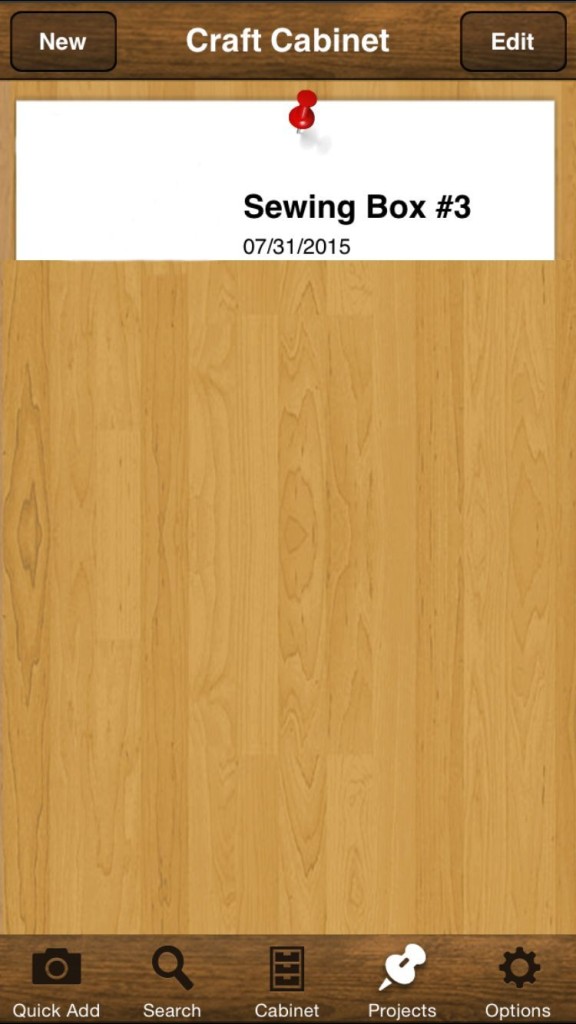
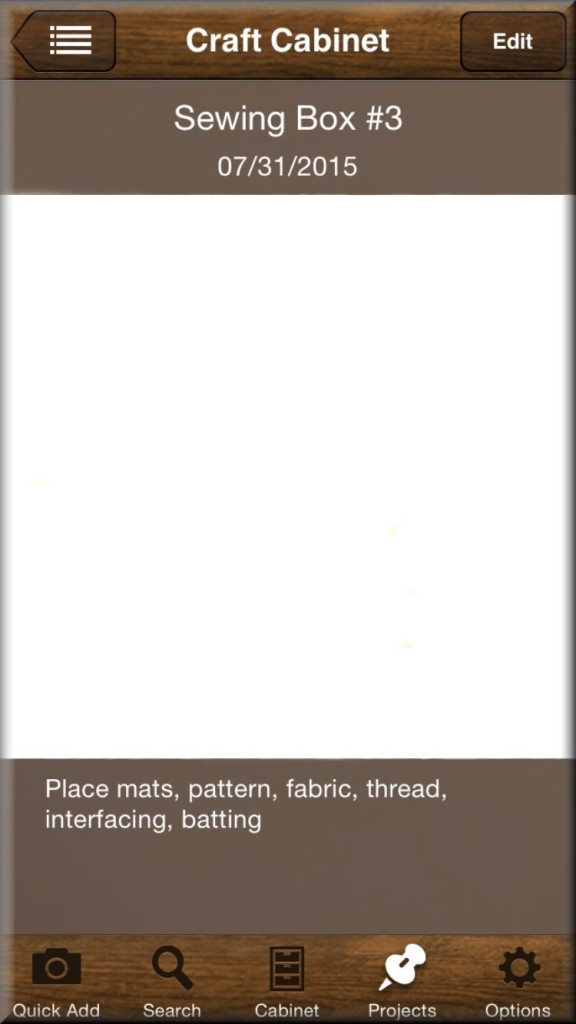
Also on the home screen is an Options button, represented by a gear. When you click on this button, you can Add Cabinets, edit the name of an existing Cabinet, or delete a selected Cabinet. There is a five-screen tutorial that can be accessed from the Options button as well.
Overall, the Craft Cabinet is pretty versatile. If there are any disadvantages at all, they would be as follows:
- Entering information into the app, and taking photos, takes more time than data entry does for a spreadsheet. But once that information is entered, it’s easy to locate and use. I don’t think photos are needed for every item in your inventory, however. The owire information that I entered in the app would be faster to enter and access via Microsoft Office Excel.
- The app does not sync with other mobile devices. If you use it on your iPhone, for example, you can’t sync with the same app on your iPad. Hopefully a future version of Craft Cabinet will remedy this issue.
- This 99-cent app is designed to work only on the iPhone, iPad and iPod, not on other mobile devices.
- The app sometimes crashes without any warning (fortunately, without apparent data loss), and the camera feature—which is what makes this app visual—can be buggy. The last time the developer updated the app was in March of 2014.
Do you use an inventory app on one of your mobile devices? How is it working for you?
Return tomorrow for a review of another craft inventory app.
© 2015 Judy Nolan. All rights reserved.

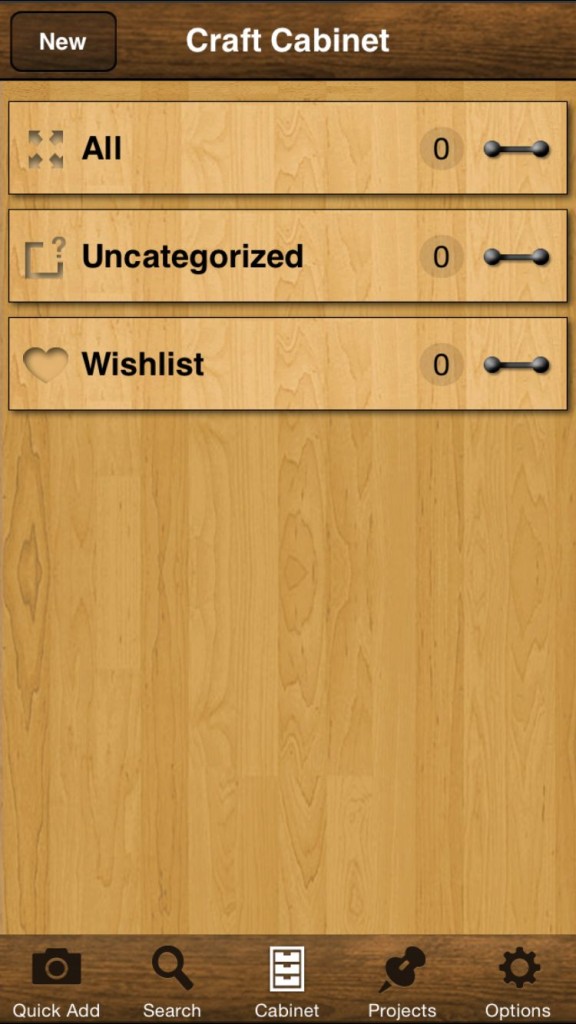
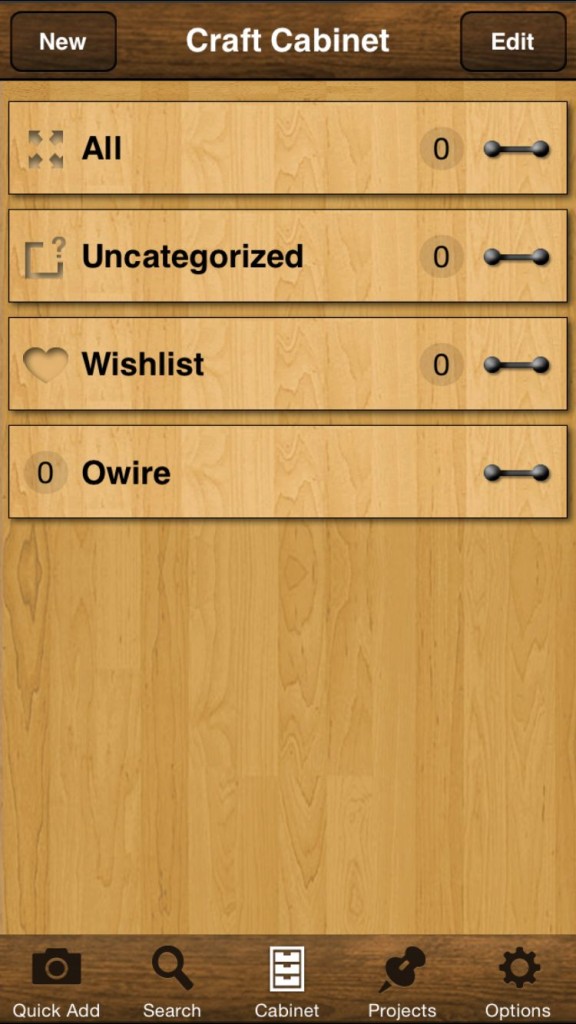
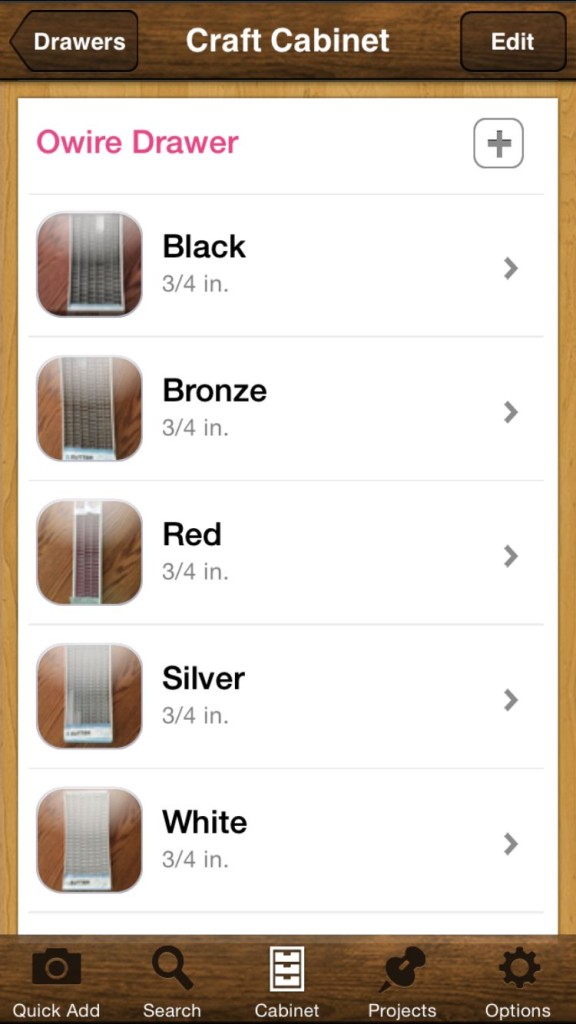
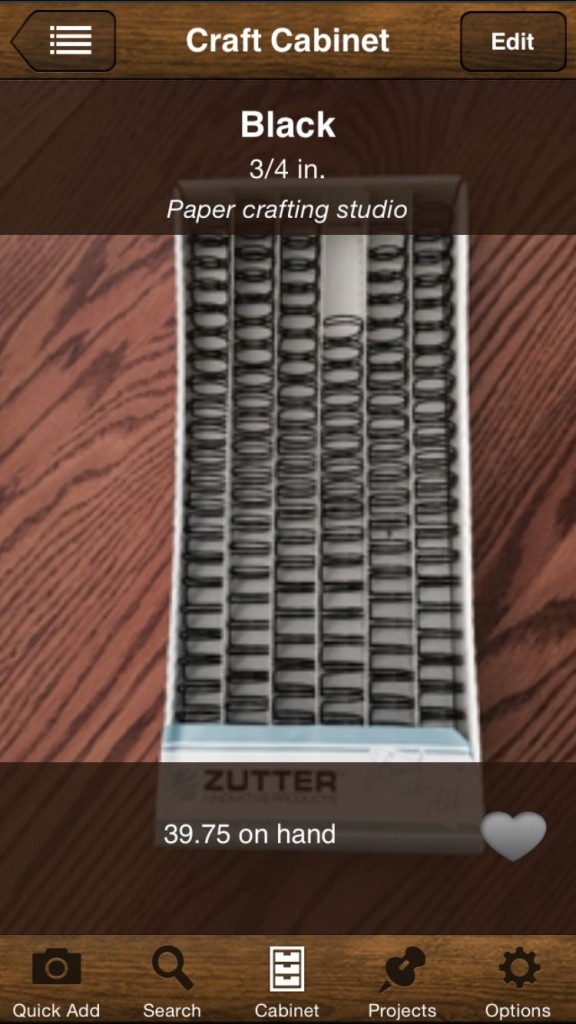
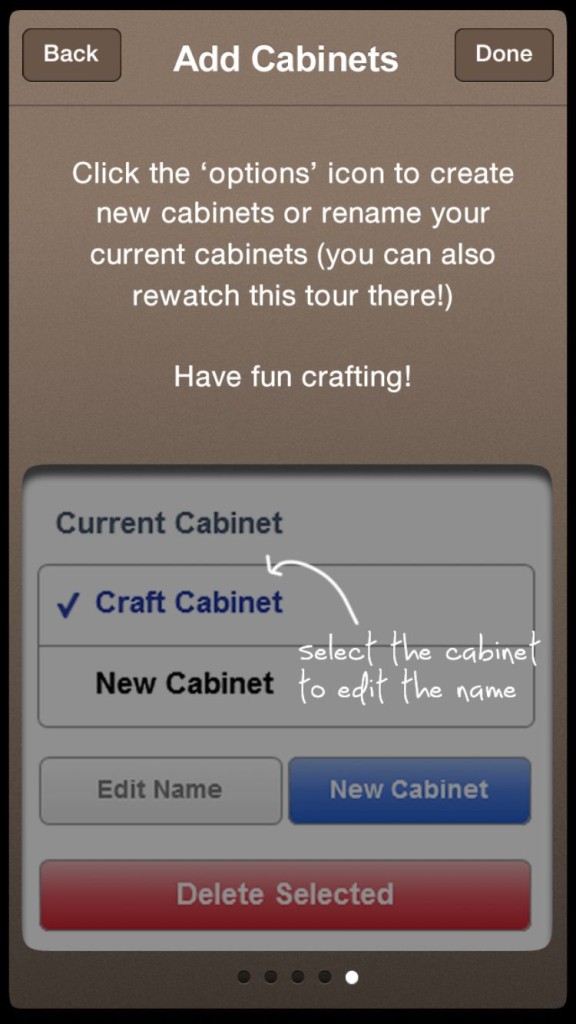
This looks way too organized for me! Well, mostly it looks like it would take me a month to photograph everything I have with an app that likes to crash. I probably should use some sort of digital inventory tool, but I have a good memory and a small work space and am usually able to keep pretty good track of what I have on hand. I don’t have lots of paper crafting supplies or beads, though, which would probably need something more organized. It’s pretty easy to tell how much rope you have stacked in the corner!
What a cool idea! I love the visual element. (I’m also using colorless, photo-less spreadsheets.)
Perhaps if I photo inventoried New Stash …. I can’t imagine the amount of time it would take to inventory Old Stash.